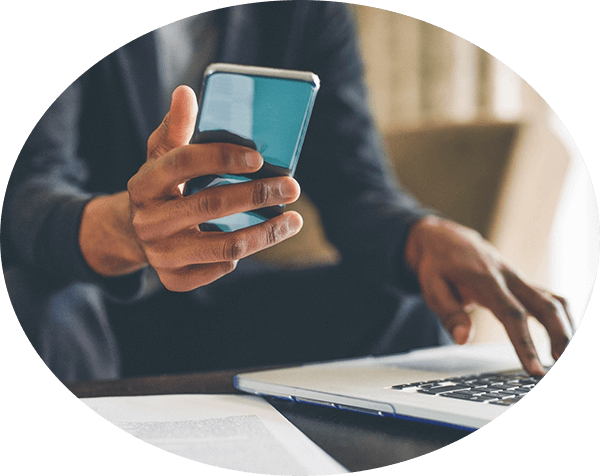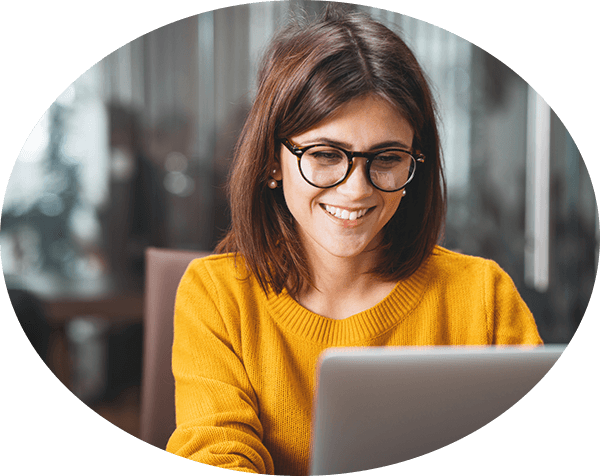Features for Conferencing and UX Enhancements
This version is now available for application-based ZAC for Mac and PC, not browser-based Web ZAC. We heard you! Here are just a few of the most requested features that have been added to this new release.
Enhanced Video and Audio Conferencing
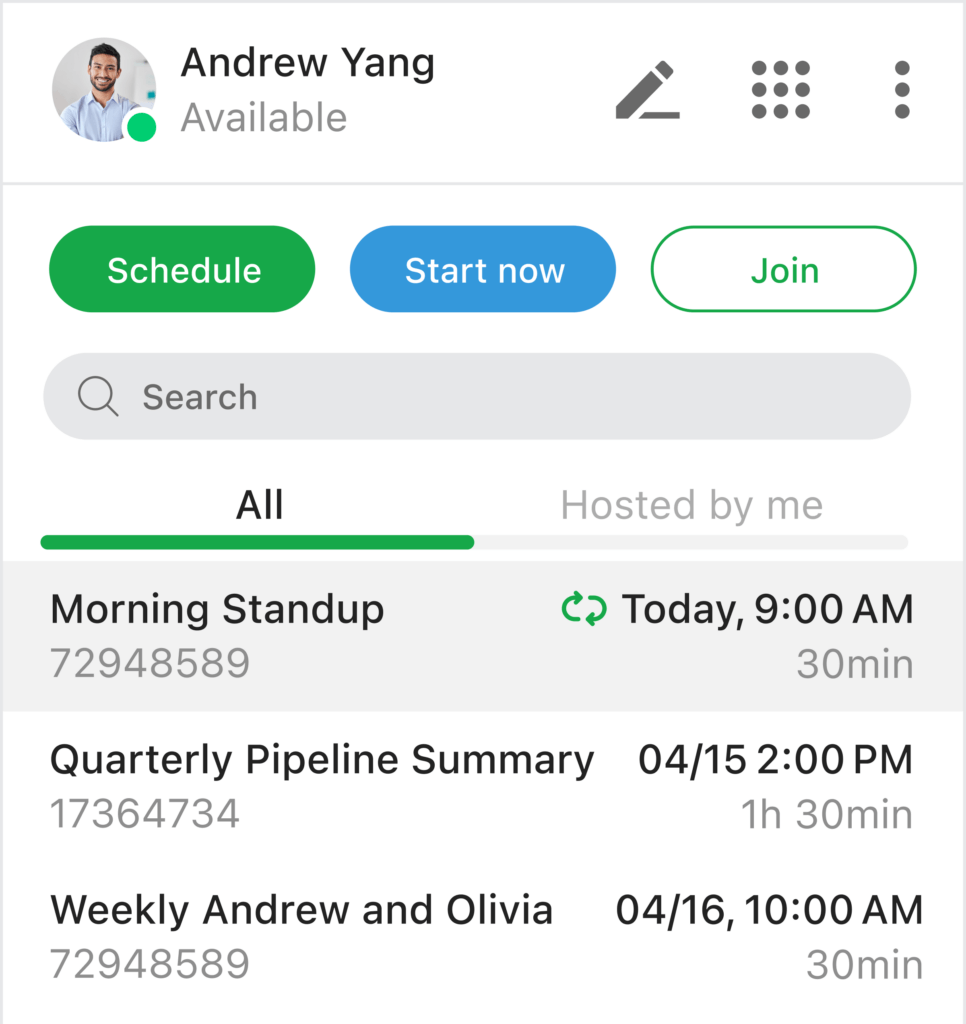
- Join via conference access ID: Users can now join a conference simply by entering the conference access ID number.
- “Start now” conference button: This new conference type provides users with a conference that can be started immediately. In addition to an immediate start, the organizer can invite participants via ZAC and/or email.
- Audio and video preview screen: Users starting or joining a group call are now presented with a preview window. This window allows users to select audio and video devices prior to joining a conference call. The user can also enable or disable the preview screen in settings.
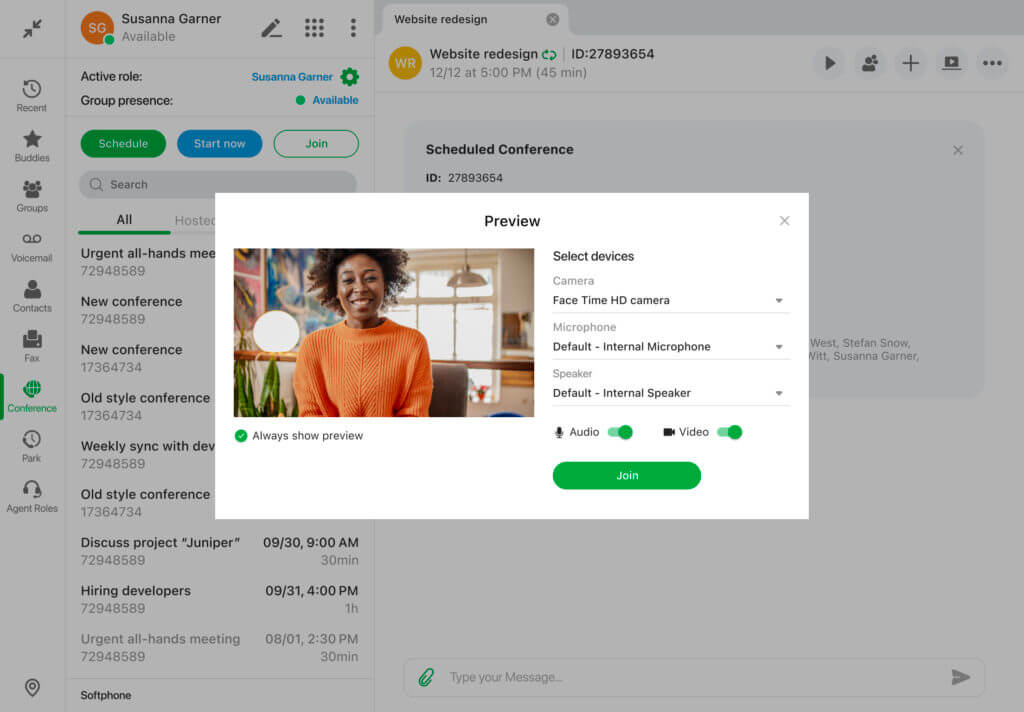
- Audio and video device selection directly from the call panel: This feature allows softphone users on a call or in a conference to select and change their audio and video devices directly from the call panel. Note that this new feature does not apply to desk phone users.
- Floating video window: If a user navigates away from their video conference, a floating video window is now presented to manage the conference. The window can then be clicked to get back into full-mode conference view.
- Full mode for viewing screen share: Users can now enter and exit full screen mode when they are viewing another user’s screen share. This will significantly increase the viewing area for the user who is viewing the share. The enter and exit icons appear in the lower left corner of the application. Users can also just double-click to enter full screen mode.
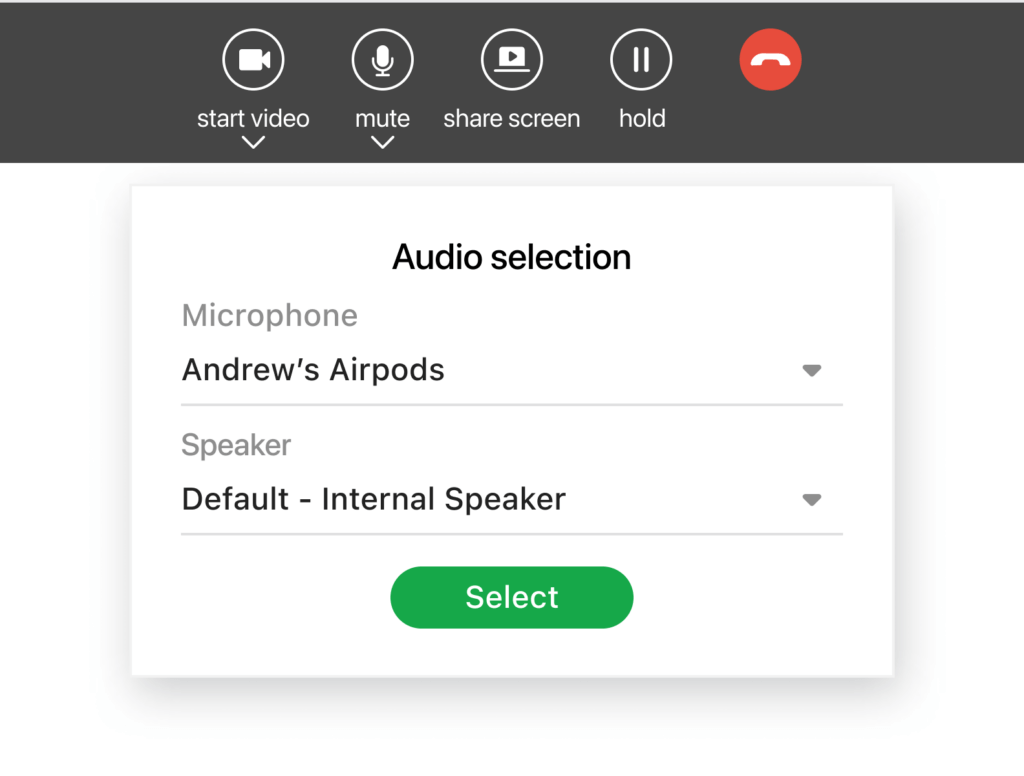
Other UX Enhancements That Make Work Easier
- Drag and drop a call to a speed dial contact: Users can transfer a call to a speed dial contact by simply dragging and dropping the call session.
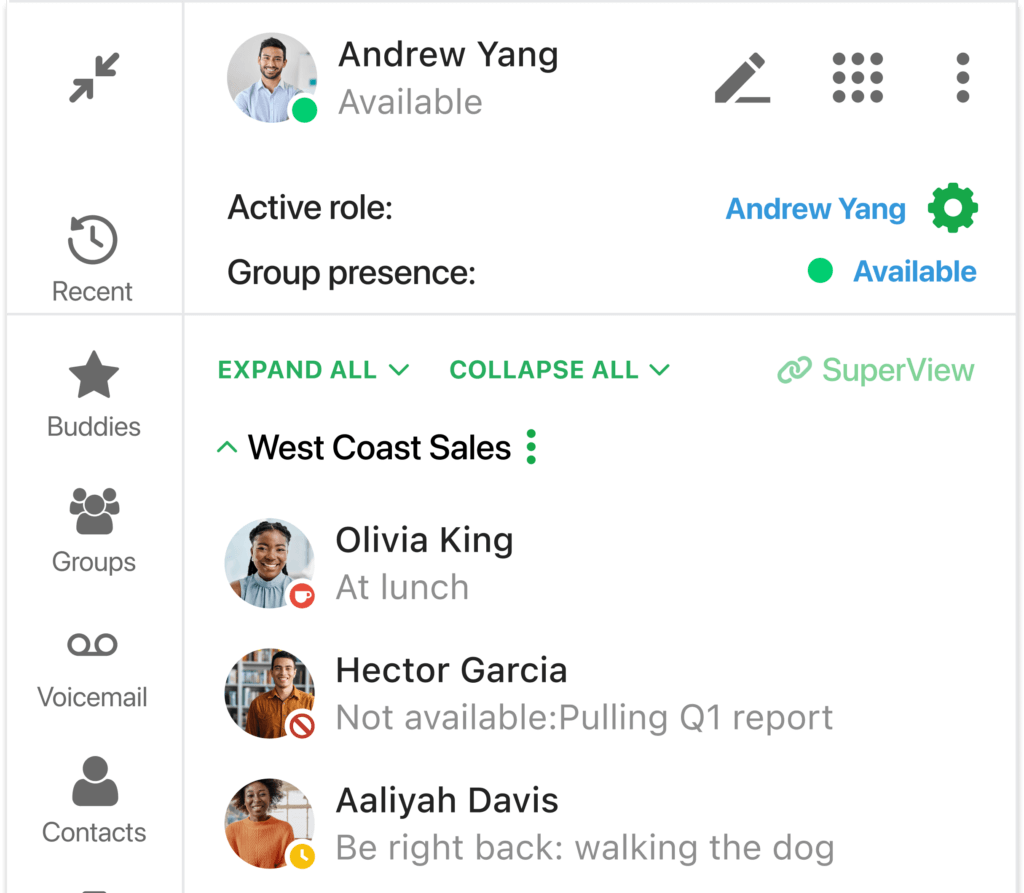
- Presence note and status displayed in Agent roles and contacts: Supervisors and Agents can now see the current presence status and presence note of an Agent in the Agent Roles view.
We appreciate your help in improving the user experience. The feedback you give to us from end users allows our engineering team to apply that knowledge to the ongoing innovation of our Unified Communications platform.