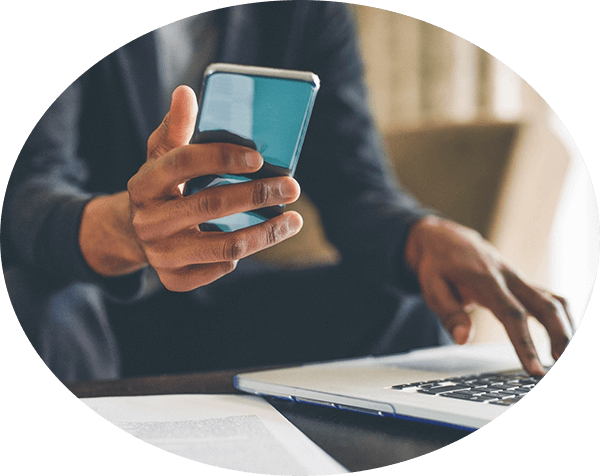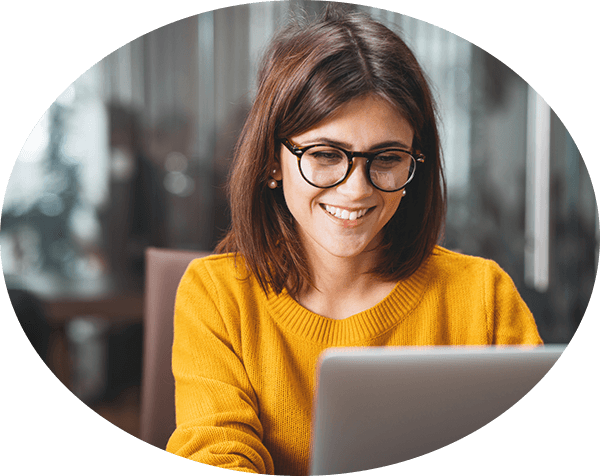Advancing Our Omnichannel Unified Communications and Integrated Contact Center Solution
Zultys is proud to announce the launch of Release 18 and ZAC 9.0, representing a leap forward in our omnichannel Unified Communications and Integrated Contact Center solution. This latest release introduces requested capabilities, enhancements to existing features, and an improved user interface and experience.
We’ve also introduced MX Web Administrator 2.0, a powerful tool that allows admins to remotely manage Zultys systems directly through a web browser. This latest version features a modern design and improved navigation window, providing admins with intuitive system controls that enhance usability.
MX Report 4.2, our upgraded analytics tool, empowers managers with deep insights into call handling and agent performance for informed decision-making. We’ve added several new reports to the MX Admin category, offering analytics in the following areas: user and group state presence, ZAC usage, SMS usage, webchat usage, and conference session usage. This latest version of MX Report is compatible with Release 18 systems and 17.0.10 systems. Users who upgrade to Release 18 must use MX Report 4.2, which is available for download on the KBS.
Release 18 includes a major upgrade from a 32-bit operating system to a 64-bit operating system, and we upgraded the version of our MX database. These upgrades enable improved performance, scalability, and security, as well as faster iterations of all Zultys software.
Download Release 18 and ZAC 9 now, and discover how our easy-to-use, secure, and reliable platform streamlines communication and increases productivity for businesses of all sizes. Release 18 is now available on MX-SE, MX-SE II, MX-E, and MX Virtual, while ZAC 9 features are available on Web ZAC and the desktop application. Please note that the system must first be at version 17.0.10 or above to upgrade to Release 18.0.4.
New Features
Multimedia Messaging Service (MMS)
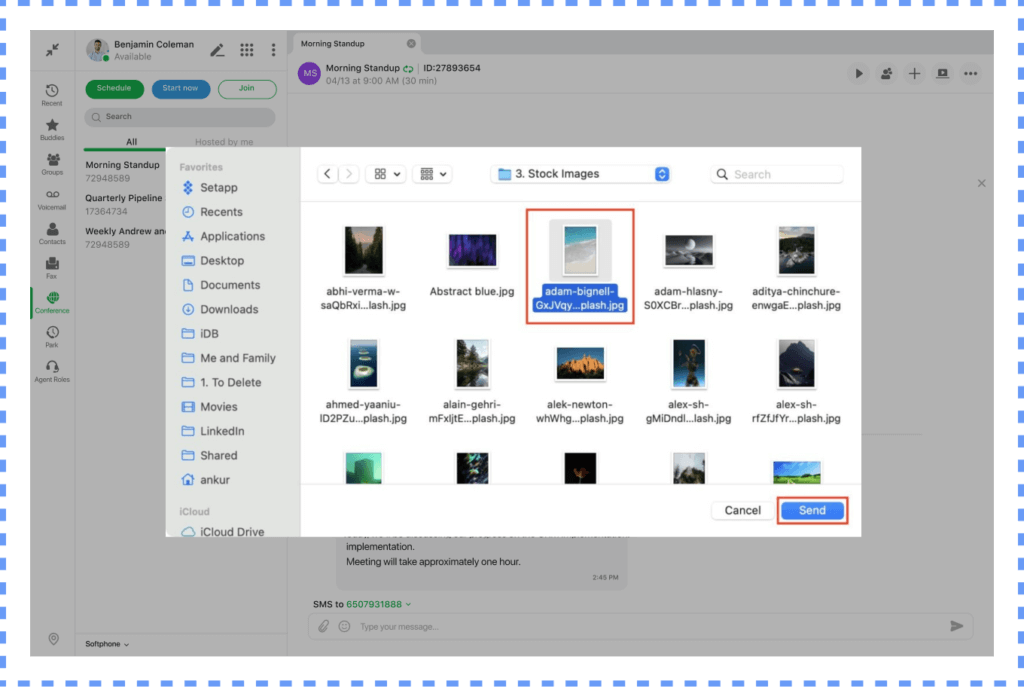
Now users who are configured to use SMS can send multimedia messages (MMS) to mobile numbers and receive them through both ZAC and Web ZAC. Users can select the channel of communication through a dropdown menu and then choose a mobile number. To send a file, users can simply click on the paperclip icon or directly paste an image into the chat. Please note that MMS will be available on Mobile ZAC in an upcoming release.
Reply To, Forward, and Delete Messages
In Release 18 and ZAC 9, we’ve enhanced individual and group messaging capabilities to make chat exchanges more efficient and productive.
Users now have the flexibility to reply to another user’s message or their own within ZAC. They can also select and quote a specific part of a message and reply to it. This allows more contextual and efficient communication. Users can drill down to a specific message when replying so there’s no ambiguity.
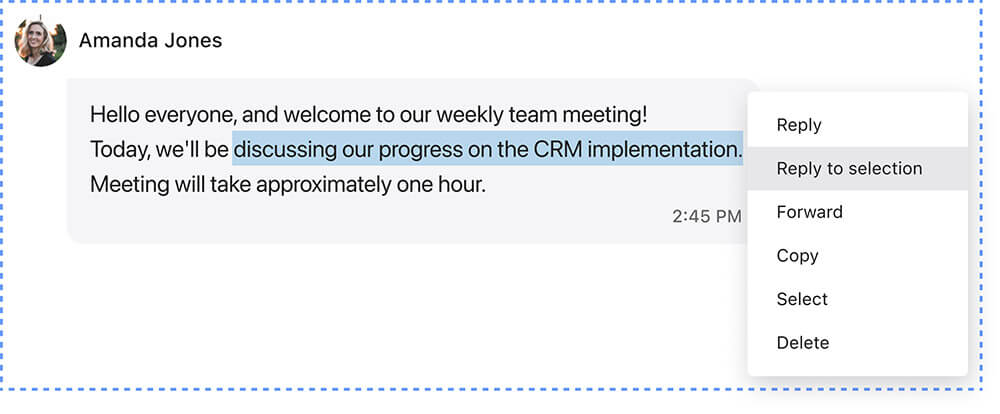
Users can forward messages from any conversation in ZAC, including private groups and chats. If the user is a part of that conversation, clicking on the message will redirect them to the original message. In the pop-up, users can add a note and choose one or more recipients. The body of the forwarded message contains the original message, a note from the sender, and time information.
Additionally, users can delete messages if necessary. A user can delete their own message at any time, or an admin or owner of a group or conference can delete someone else’s message if the content is either improper or inappropriate. In both cases, a delete pop-up will appear, allowing the user or the owner to confirm the deletion of the message.
To access the menu with these options, users simply right-click on the message and select the desired action from the list.
Search in Chat
We’ve introduced a powerful search function within individual and group chat conversations, allowing users to find information quickly and easily.
The feature enables users to search for specific keywords and phrases within date ranges, including any time, last seven days, or last month. Search results also include media and files within chat conversations, making it easy to locate shared images, documents, and links. Users can jump directly to the relevant message within the chat thread using arrow navigation.
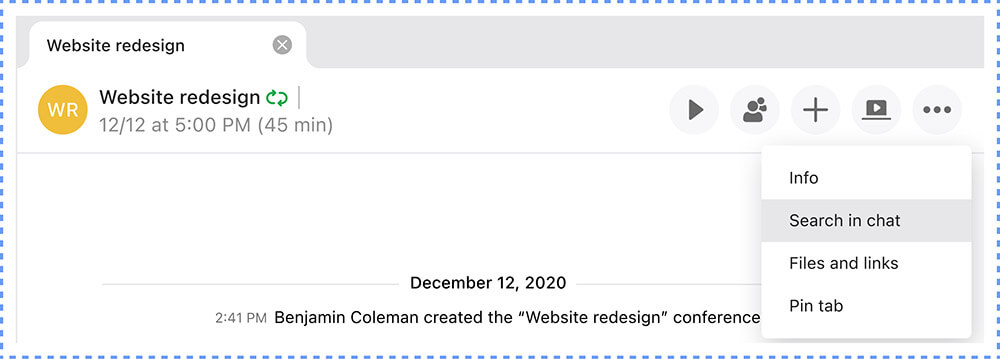
Users gain a quick understanding of the message’s context with our contextual preview feature. They can see the surrounding messages in a thread to make it easier to locate the desired information.
Please note that the search tab is only available in the desktop ZAC application. To search within Web ZAC, users can utilize their browser’s keyboard combination (Ctrl+F or Command+F).
SMS From Company Numbers
Users now have the option to have SMS messages appear as if they were sent from their company’s number rather than their individual user DID. This feature enables users to utilize shared numbers when sending outgoing SMS messages via ZAC, Web ZAC, and Mobile ZAC.
The system keeps track of which user sent an SMS from a shared number, ensuring that any responses are directed back to the original SMS sender.
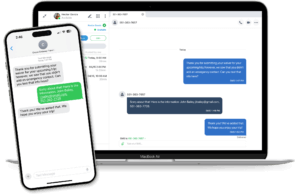
ZAC Auto Update
The process of updating users to new ZAC versions has been streamlined with the new auto-update feature. This feature ensures that users are kept informed about new releases through flexible notification options.
When users log into the system, an in-app pop-up message can appear, notifying them of any updates that were released while they were logged out. Additionally, if a new ZAC version becomes available while a user is logged in, a notification can appear above calls and messages to alert them. Users also have the option to run updates through the “About” window whenever updates are available.
The update process needs to be initiated by the system admin through the desktop or web-based MX Administrator. Admins can select a specific version of ZAC to be installed on all users’ computers or choose the “Auto newest” setting to ensure they remain up to date with the latest versions. For users currently on ZAC 8, it’s essential to manually install ZAC 9 before auto updates can take effect.
Multifactor Authentication (MFA)
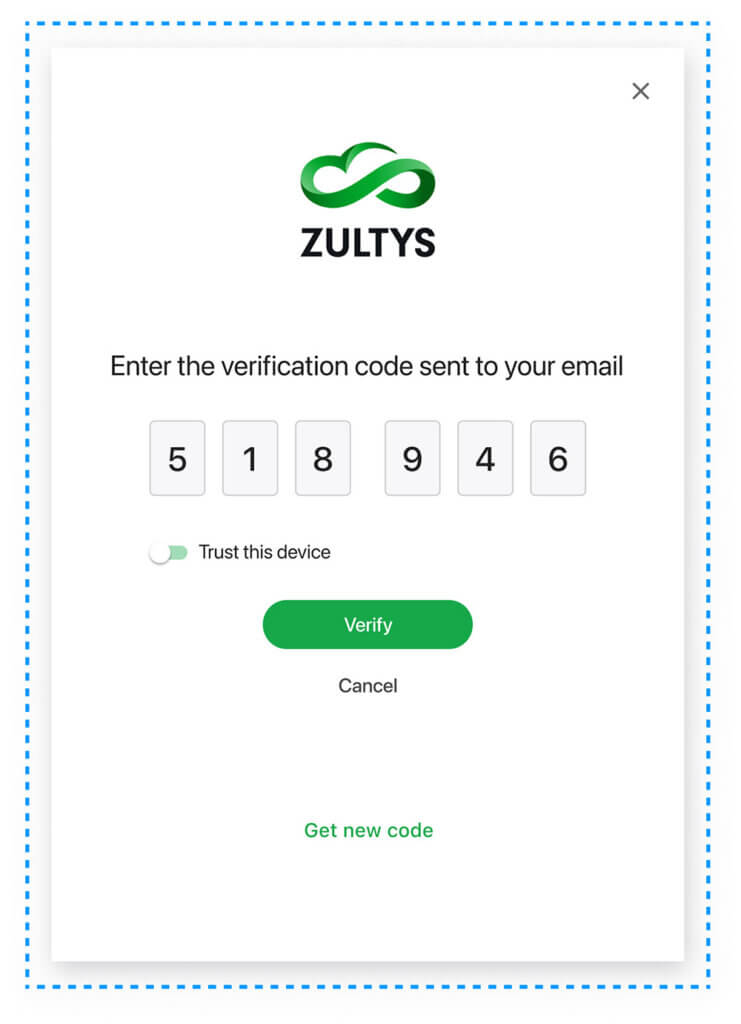
Multifactor authentication (MFA) is now available in ZAC 9, Mobile ZAC, MX Administrator, and Web Admin. MFA provides users with additional system protection and improved account security by requiring a second form of identification before granting access to the system. It significantly reduces the risk of unauthorized login attempts and can help prevent identity theft and phishing attacks.
Upon login, users receive a verification code sent to their email or mobile number depending on the channel chosen by the admin. The user will then need to enter this code for verification to complete the login process. Users can skip MFA for future logins by switching a toggle.
ZAC Failover Support
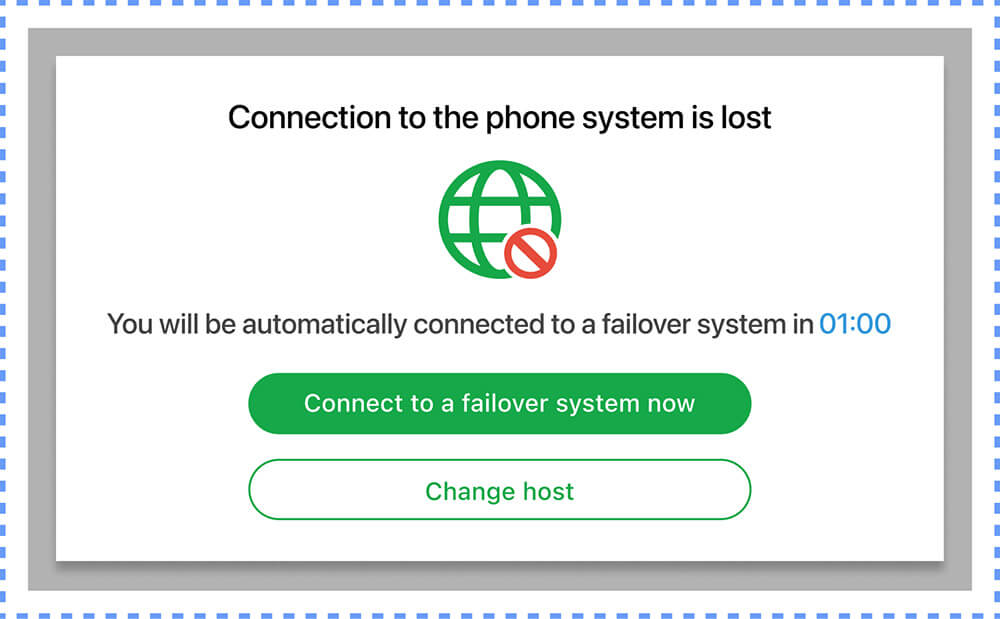 Release 18 and ZAC 9 have enhanced disaster recovery and failover capabilities. Failover functionality automatically switches to a backup system in the event of a failure or outage, ensuring uninterrupted operations. This seamless transition of control and resources minimizes downtime and ensures system reliability for users.
A pop-up window notifies users in ZAC when connection to the phone system is lost. In this case, users can connect to a failover system or choose to log into another MX system.
Furthermore, users are informed of any system failure at the bottom of the window, indicating that the primary system is unavailable and ZAC has automatically switched to the redundant system. Should the secondary system also become unavailable for any reason, users will receive a notification in ZAC to contact the system administrator for assistance.
Release 18 and ZAC 9 have enhanced disaster recovery and failover capabilities. Failover functionality automatically switches to a backup system in the event of a failure or outage, ensuring uninterrupted operations. This seamless transition of control and resources minimizes downtime and ensures system reliability for users.
A pop-up window notifies users in ZAC when connection to the phone system is lost. In this case, users can connect to a failover system or choose to log into another MX system.
Furthermore, users are informed of any system failure at the bottom of the window, indicating that the primary system is unavailable and ZAC has automatically switched to the redundant system. Should the secondary system also become unavailable for any reason, users will receive a notification in ZAC to contact the system administrator for assistance. Maintenance Event Management
New maintenance event capabilities make scheduled maintenance more streamlined and less intrusive to the user base:
- Admins now have the ability to notify users about upcoming maintenance events by sending messages to all users connected to a particular system.
- Admins can schedule Maintenance Mode to stop accepting incoming calls, as well as full system reboots.
- Admins can schedule moving users from a particular system within the MX network to a failover system to perform maintenance. Users can then be moved back to the primary system once the maintenance is successfully completed.
Voicemail and Fax Management
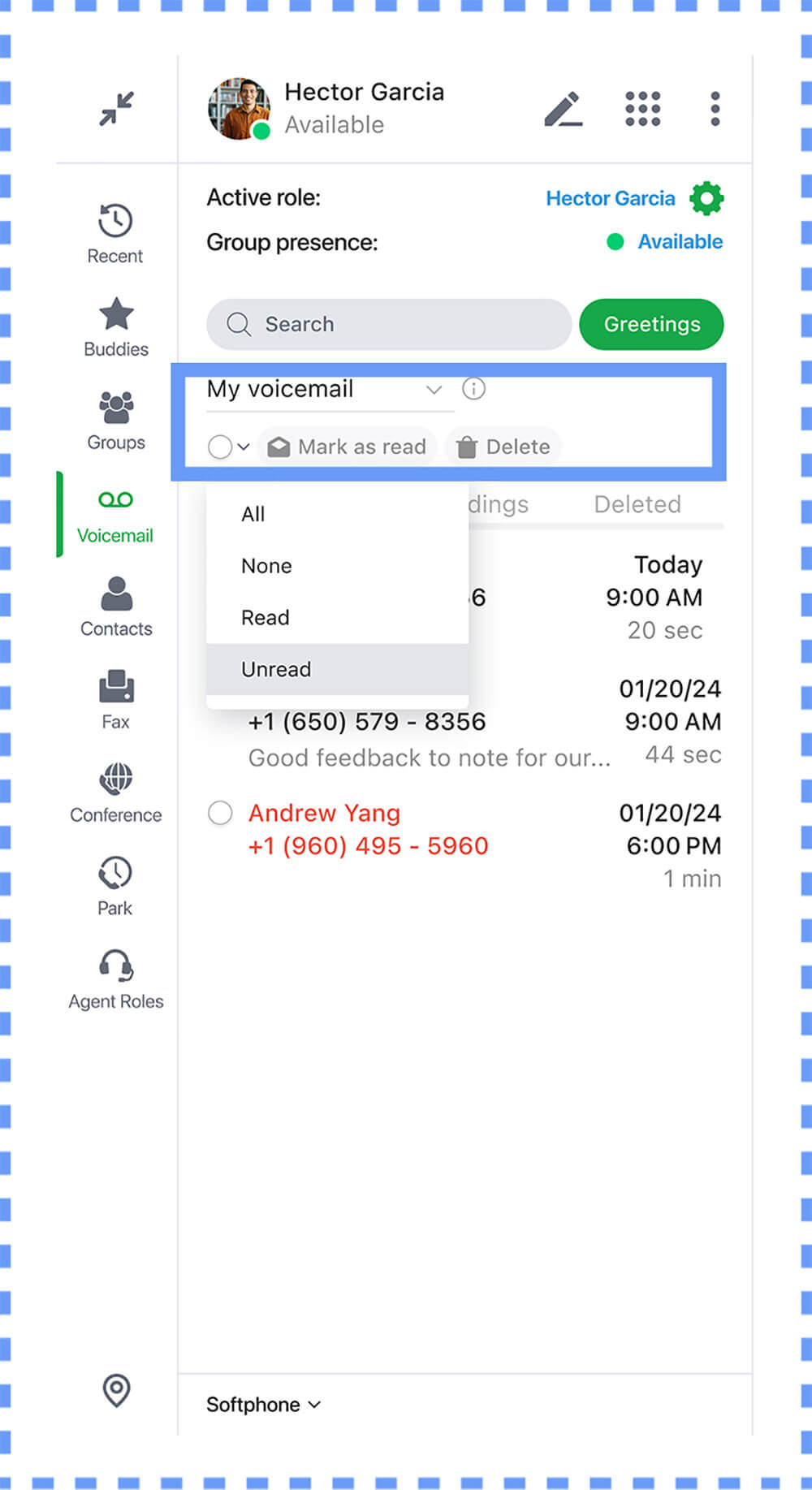
We’ve enhanced the user experience for managing voicemails and faxes with several convenient features:
- Users now have access to detailed information regarding their voicemail and fax storage, including the count of stored voicemails and faxes and the remaining available storage space.
- Deleted voicemails and faxes are now stored under dedicated tabs, allowing users to retrieve and restore items to their inbox or permanently remove them.
- Simplified controls enable users to perform bulk actions with ease. With just a few clicks, users can select multiple voicemails and faxes using options like all, none, read, and unread. Furthermore, they can mark selected items as read or unread, or delete them collectively.
- To enhance readability, our fax and voicemail interface now presents names and phone numbers on separate lines.
- Newly introduced red and blue icons alongside faxes provide status information at a glance. A red icon indicates a failed fax transmission, while a blue icon signifies an ongoing sending process.
Report an Issue
Our new “Report an Issue” feature streamlines the process of sharing diagnostic information with Zultys.
When users encounter technical issues or require assistance, they can now easily generate and send log files directly from our platform. Accessible through the top-level menu under More Options > Help > Report an issue, users can quickly share diagnostic information.
Zultys’ dedicated support team promptly analyzes these logs to provide accurate resolutions and ensure a seamless user experience, and may reach out for additional information.
Improvements to Existing Features
Call Panel and Video Controls
We’ve carefully considered your feedback and made significant enhancements to the call panel’s design, improving the user interface for seamless navigation. The new UI now features clearer icons and simplified functionality, making it effortless to manage video and audio settings, screen sharing, and participants.
In ZAC 9, we’ve expanded the participant capacity, now supporting up to 100 participants in conferences. Participants are divided between screens, with up to 20 participants displayed on each screen. Users can easily navigate the screens using the arrows on the sides or the slideshow bullets at the top.
Navigation within the conference interface has been further refined, ensuring easy access to features and controls during video conferences. The top panel displays the group name, timer, list of participants, and invite options. Users can easily switch between video layouts by clicking the View button. The bottom panel provides quick access to video and audio settings, screen sharing, chat, and call termination options. The More button displays a personalized list of additional options based on user permissions, including keypad, CAD, info, files and links, call history, and active calls.
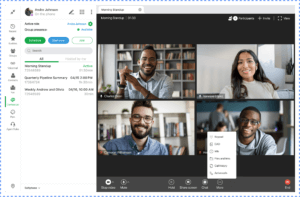
Conference Types: Ad Hoc & Ongoing
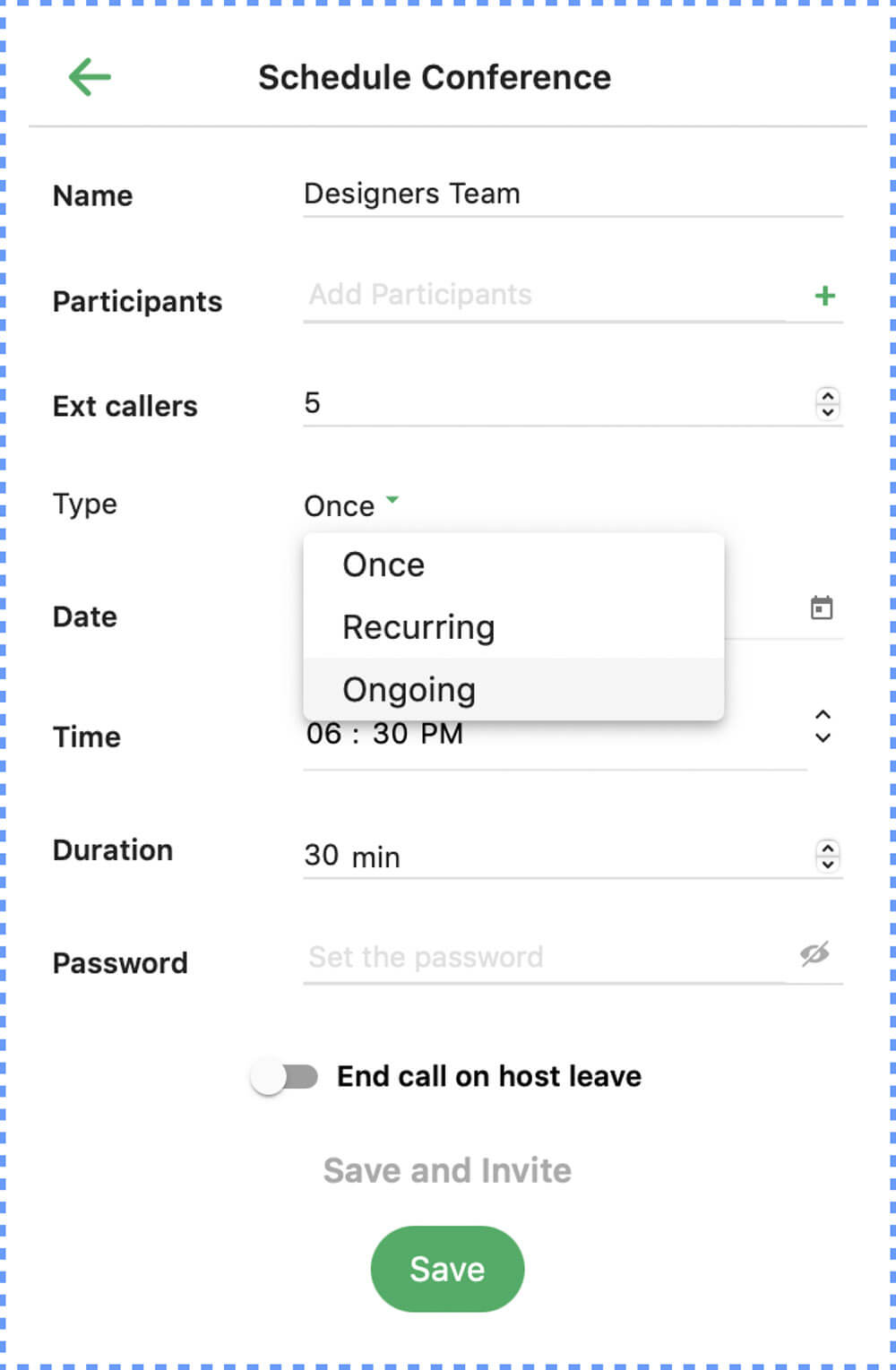
With the updated ad hoc conference feature in ZAC 9, any participant who is added to a one-on-one chat, voice call, or video call can also share screens and attach files to conversations, enabling seamless collaboration. Conversations can be converted to chat groups and saved for later.
Users can now also create ongoing conference types. Ongoing conferences can be scheduled and started at any time, allowing for flexible and dynamic teamwork. Internal and external participants can be invited to ongoing conferences by email or by copying a link to share. Ongoing conference functionality is a simple way for users to create their own personal conference room with a unique persistent conference ID.
Past Conference Management
Previously, conferences were automatically deleted after they ended. Now, participants have the flexibility to retain past conferences as records for future reference, which appear under the Past tab. These saved past conferences also contain the messages and files that were exchanged during the conference.
In addition, the conference owner now has control over keeping conferences or deleting them for all participants, ensuring confidentiality and privacy when required.
Emergency Call Notification Options
Emergency call notifications were previously sent only to the operator via ZAC. Now, any configured user can receive a notification that an emergency call was made. The feature utilizes the number list function to send notifications via SMS or email.
MX Web Administrator 2.0
MX Web Administrator 2.0 empowers admins to manage their Zultys systems from anywhere via a web browser, without the need to download an application.
This latest version features a modern design throughout all areas of the user interface and an improved navigation menu, making it simpler and easier to use. Admins also have more intuitive system controls. For instance, configuring user call groups is now conveniently accessible directly from the user menu, eliminating the need to navigate to a separate screen.
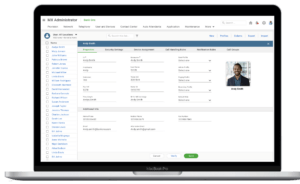
The following MX system components have now been added to Web Admin:
- Users
- User Settings
- User Import
- Dial Plan
- Syslog
- Audit Log
- Activation
- Auto Attendant
- System Speed Dial
- Software Licenses
- System Settings
- Locations
- SIP and RTP
- SIP Servers and ITSP
- ZAC & Mobile Status
- Security Certificate Management
- Call Handling Rules
- Active Sessions
- Device Status
- Conferences
- ZAC Update Manager
- Maintenance Events
- Phone Number Search
- System Shutdown & Restart
Browser-based Web Admin is compatible with Windows, Mac, and Linux operating systems. We’re working towards full feature parity between Web Admin and the MX Administrator application in future versions, as well as offering an administrator API.
Contact Zultys or your authorized Channel Partner for more information. ZAC 9.0 is available for download immediately. Downloads for Release 18 and MX Report 4.2 can be found on the KBS along with the full release notes.
We appreciate your help in improving the user experience. The feedback you give to us allows our engineering team to apply that knowledge to the ongoing innovation of our Unified Communications platform.